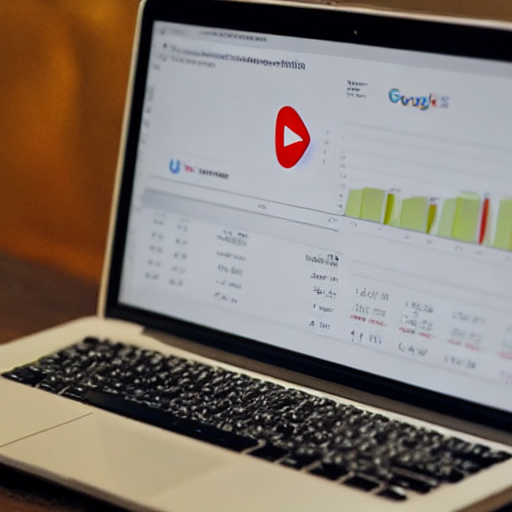
As Google Ad Management agencies, your success hinges on delivering tangible results for your clients. YouTube advertising offers immense potential, but simply running ads isn’t enough. You need to rigorously track and analyze performance to demonstrate value and optimize campaigns for maximum return on investment. This guide provides a detailed, step-by-step process for leveraging Google Analytics to unlock the full potential of your YouTube ad campaigns.
Understanding the Integration Between YouTube Ads and Google Analytics
YouTube ads and Google Analytics aren’t entirely separate systems. They’re interconnected through Google’s advertising platform. When a user clicks on your YouTube ad, Google automatically tracks their interaction. This data is then fed into Google Analytics, allowing you to build a comprehensive view of the customer journey, from initial ad exposure to eventual conversions. It’s crucial to understand this relationship to accurately interpret the data.
Think of it like this: Your YouTube Ads account is the engine driving the traffic, while Google Analytics is the dashboard providing real-time insights into how that traffic is behaving.
Linking Your Accounts
Before you can start analyzing data, you need to ensure your YouTube Ads account and Google Analytics account are linked. Here’s how:
- Navigate to Google Analytics: Go to Google Analytics and sign in with your Google account.
- Admin Section: In the left-hand navigation, click on “Admin”.
- Property Settings: Select the correct property (your client’s website or a dedicated property for their YouTube ads).
- Linked Accounts: In the “Property Settings” column, click on “Linked Accounts”.
- Link Accounts: Click the “+ Link Account” button.
- Select YouTube: Choose “YouTube” from the dropdown menu.
- Authorize Access: You’ll be prompted to authorize Google Analytics to access your YouTube Ads data.
Once linked, you’ll see a new “YouTube” section within Google Analytics, providing access to valuable campaign data.
Key Metrics to Track
Let’s dive into the specific metrics you should be monitoring within Google Analytics to assess YouTube ad performance. These can be broadly categorized:
- Impressions: The number of times your video ad was shown. This metric indicates the reach of your campaign.
- Clicks: The number of times users clicked on your video ad. This is a direct measure of engagement.
- Click-Through Rate (CTR): Calculated as (Clicks / Impressions) * 100. This is a crucial indicator of your ad’s relevance and appeal. A low CTR might suggest your creative isn’t resonating with the target audience.
- Video Views: The number of times your video was played, regardless of whether the viewer watched the entire video or just a portion.
- View Rate: Calculated as (Video Views / Impressions) * 100. This metric reveals the percentage of people who watched your video after seeing it.
- Watch Time: The total amount of time viewers spent watching your video. This is a strong indicator of engagement and interest.
- Average View Duration: The average length of time viewers watched your video.
- Conversions: This is where you track actions taken by users after they clicked your ad. This could include purchases, lead form submissions, or website sign-ups – depending on your client’s goals.
- Cost Per Conversion (CPC): The average cost you’re paying for each conversion.
- Return on Ad Spend (ROAS): A measure of the revenue generated for every dollar spent on YouTube ads. (Revenue / Ad Spend).
Setting Up Conversion Tracking
Conversion tracking is absolutely vital. Without it, you’re only getting a partial picture of your campaign’s performance. Here’s how to set it up:
- Define Your Conversion Goals: What do you want users to do after clicking your ad? (e.g., purchase a product, download a guide, sign up for a newsletter).
- Google Tag Manager: We strongly recommend using Google Tag Manager (GTM) to manage your tracking tags. This simplifies the process and allows you to add and modify tags without directly editing your website’s code.
- Install the Google Analytics Tag: In GTM, create a new tag and select the Google Analytics: Universal Analytics tag.
- Configure the Tag: You’ll need to specify the Google Analytics tracking ID (found in your Google Analytics account).
- Set Up Conversion Events: Define the specific events you want to track (e.g., ‘purchase’, ‘form_submission’).
- Test Your Tracking: Thoroughly test your tracking to ensure events are being recorded correctly. Use the “Realtime” reports in Google Analytics to verify.
Remember to configure conversion tracking for different devices (desktop, mobile, tablet) to understand user behavior across platforms.
Segmenting Your Data
Don’t just look at overall metrics. Segmenting your data allows you to identify trends and patterns. Here are some useful segments:
- Device: Analyze performance by device type (desktop, mobile, tablet).
- Location: Identify which geographic regions are driving the most conversions.
- Demographics: Understand the age, gender, and interests of your audience.
- Keywords: Analyze which keywords are driving the most clicks and conversions.
- Video Views: Analyze performance based on the duration of the video views (e.g., users who watched the entire video vs. those who stopped after a few seconds).
Creating Reports
Google Analytics offers various reporting options. Here are a few examples:
- Custom Dashboards: Create personalized dashboards to track the key metrics that matter most to your clients.
- Standard Reports: Utilize the built-in reports for Campaigns, Ad Groups, and Videos.
- Custom Reports: Build custom reports tailored to specific needs.
Best Practices for YouTube Ad Performance Measurement
- Set Clear Goals: Define specific, measurable, achievable, relevant, and time-bound (SMART) goals for your campaigns.
- Regularly Monitor Performance: Don’t just set it and forget it. Check your reports daily or weekly to identify opportunities for optimization.
- A/B Test Your Creative: Experiment with different video thumbnails, titles, and descriptions to see what resonates best with your audience.
- Optimize Your Targeting: Refine your targeting based on the data you’re collecting.
- Track Lifetime Value (LTV): Consider the long-term value of your customers and factor this into your ROAS calculations.
Conclusion
By effectively using Google Analytics, you can gain valuable insights into your YouTube ad campaigns, optimize your strategy, and deliver significant results for your clients. Remember to focus on clear goals, regular monitoring, and data-driven decision-making.
Resources:
- Google Analytics:
- Google Tag Manager:
Do you want me to elaborate on a specific aspect of this explanation, such as setting up conversion tracking with Google Tag Manager, creating custom reports, or analyzing specific segments of your data?
Tags: YouTube Ads, Google Analytics, Google Ad Management, Campaign Performance, ROI, Conversion Tracking, Video Advertising, Digital Marketing

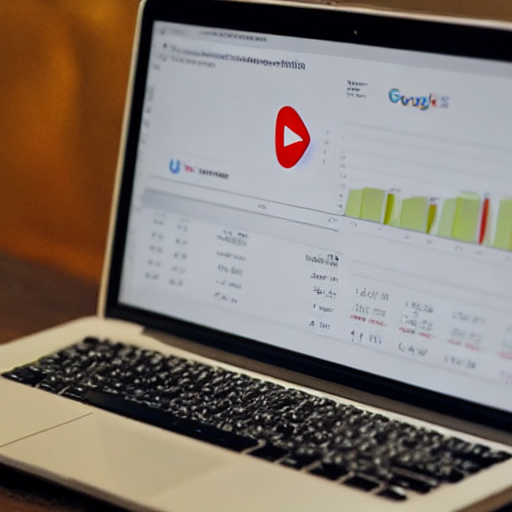
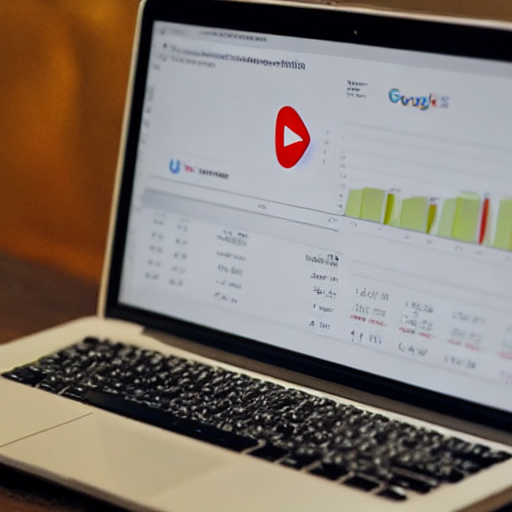
0 Comments