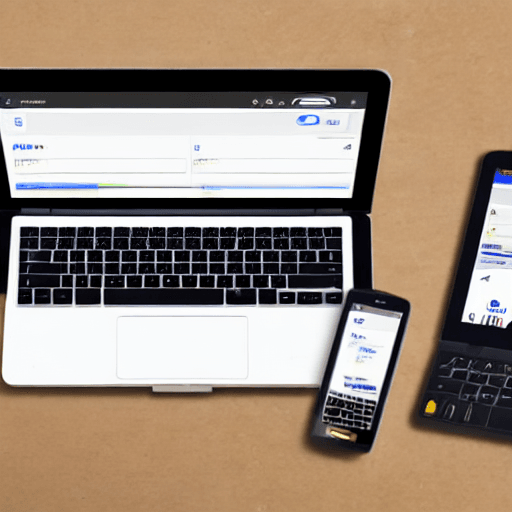
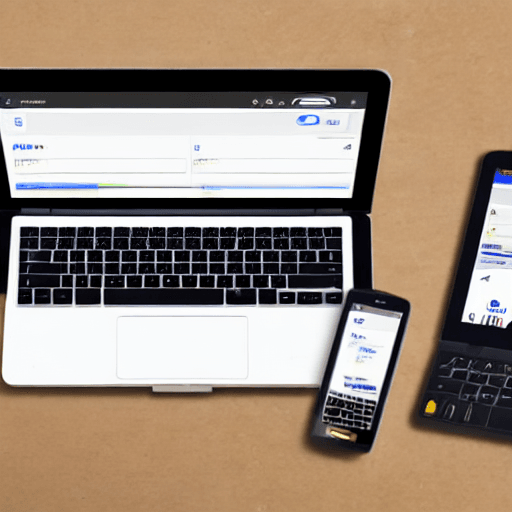
Google Shopping campaigns are a powerful tool for e-commerce businesses looking to drive sales directly through Google Search and Google Shopping. However, simply launching a campaign isn’t enough. Effective budgeting is the cornerstone of a successful Google Shopping strategy. This guide provides a detailed, step-by-step approach to budgeting your Google Shopping campaigns, ensuring you maximize your return on investment (ROI) and achieve your sales goals. We’ll delve into various budgeting methods, bidding strategies, and optimization techniques to help you navigate the complexities of Google Shopping.
The beauty of Google Shopping lies in its ability to showcase your products directly to consumers actively searching for what they need. Unlike traditional search engine marketing (SEM) where you bid on keywords, Google Shopping allows you to bid on your products themselves. This means a potential customer sees your product image, price, and your brand name – a highly compelling combination. However, without a well-defined budget and a strategic approach to spending, your campaign can quickly become inefficient and costly. This guide will equip you with the knowledge to control your spending and drive targeted traffic to your online store.
Before diving into budgeting, it’s crucial to understand the various cost components associated with Google Shopping campaigns. These costs can vary significantly depending on your industry, product category, and bidding strategy. Let’s break them down:
There isn’t a one-size-fits-all approach to Google Shopping budgeting. Here are several popular methods:
This method allocates a fixed percentage of your projected sales revenue to your Google Shopping campaign. It’s simple to implement but may not be ideal for new businesses or those with fluctuating sales. For example, if you project $10,000 in monthly sales, you might allocate 10-20% to Google Shopping, resulting in a budget of $1,000 – $2,000. This is a good starting point for established businesses with predictable sales.
This method focuses on the cost you’re willing to pay to acquire a new customer. You determine your target CPA (e.g., $20) and then calculate the number of sales you need to achieve within your budget. This is a highly targeted approach, particularly effective when you have a clear understanding of your customer acquisition cost.
Analyze your competitors’ Google Shopping campaigns. While you won’t have access to their exact budgets, you can get an idea of their bidding strategies and the number of products they’re promoting. Use this information to inform your own budget allocation. Tools like SEMrush or SpyFu can provide insights into competitor bidding strategies.
This involves setting a fixed daily or monthly budget for each campaign. This provides the most control but requires careful monitoring and adjustments based on performance. It’s best suited for experienced advertisers who understand their product categories and target audience.
Your bidding strategy significantly impacts your campaign costs. Here are the key options:
You manually set your bids for each product listing. This gives you complete control but requires constant monitoring and adjustments based on performance. You’ll need to understand keyword research, competition levels, and your product’s value to make informed bidding decisions.
Google offers several automated bidding strategies designed to optimize your campaigns for specific goals:
Budgeting is just the first step. Continuous optimization and monitoring are crucial for maximizing your ROI. Here’s what to focus on:
Effective Google Shopping campaign budgeting is a critical component of any successful e-commerce strategy. By understanding your costs, choosing the right bidding strategy, and continuously optimizing your campaigns, you can maximize your ROI and drive significant sales growth. Remember that Google Shopping is a dynamic environment, so ongoing monitoring and adjustments are essential. Don’t be afraid to experiment with different bidding strategies and targeting options to find what works best for your business. A proactive and data-driven approach to budgeting will undoubtedly lead to greater success in the competitive world of online retail.
This guide provides a solid foundation for Google Shopping campaign budgeting. However, remember that every business is unique, so tailor your approach to your specific needs and goals.
Resources:
Tags: Google Shopping, Google Shopping Campaigns, E-commerce Budgeting, Product Listing Ads, ROI, Budget Allocation, Bidding Strategies, Campaign Optimization
[…] tools to diagnose and fix common problems, ultimately leading to a more profitable and efficient Google Shopping strategy. We’ll focus on practical solutions and real-world examples to illustrate key […]
[…] Shopping Campaigns: Designed for e-commerce businesses, these campaigns showcase product listings directly in Google Search results and on Google Shopping. […]
[…] Shopping Activity: Consumers who have browsed or purchased products through Google Shopping. […]