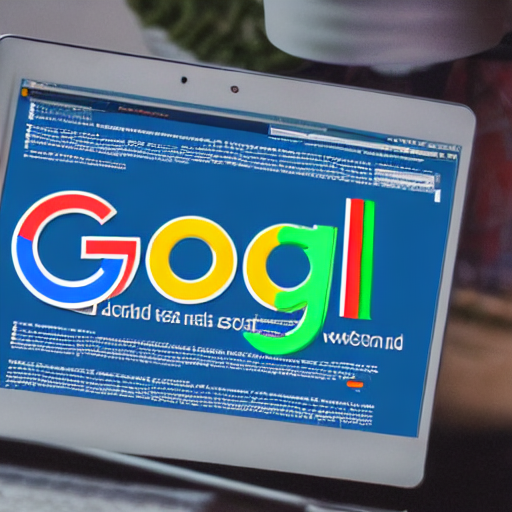
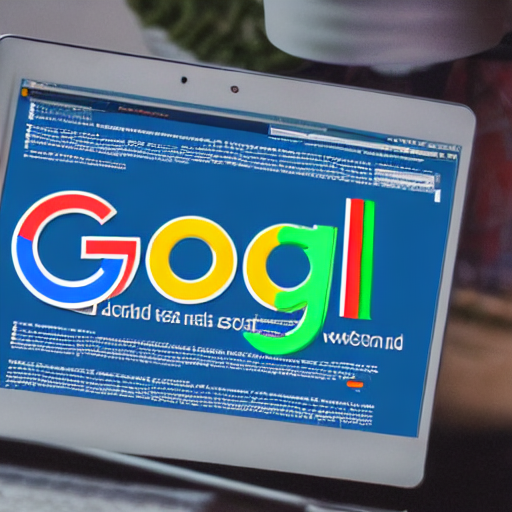
Google Ads campaigns can be incredibly complex. Managing bids, targeting, and reporting across numerous campaigns and ad groups demands significant time and expertise. Manual adjustments, while sometimes necessary, are prone to human error and can quickly become overwhelming. This is where Google Ads Scripts come into play. They offer a powerful way to automate many aspects of your campaigns, leading to increased efficiency, improved performance, and ultimately, a better return on investment (ROI).
Google Ads Scripts are a scripting language specifically designed for managing and automating Google Ads campaigns. They allow you to write custom code to perform actions within your Google Ads account, eliminating the need for repetitive manual tasks. Think of them as tiny robots that follow your instructions to modify your campaigns based on pre-defined rules and conditions. Unlike traditional Google Ads reporting, scripts can actively change your campaign settings, bids, and targeting. They are built on JavaScript and are relatively easy to learn, especially for those with some basic scripting knowledge.
The benefits of using Google Ads Scripts are numerous. Let’s break down the key reasons:
Before diving into specific examples, let’s cover some core scripting concepts:
This is one of the most common and powerful uses of Google Ads Scripts. Let’s say you want to automatically increase bids for keywords that are converting well and decrease bids for those that aren’t. Here’s a simplified example:
// Get the campaign
var campaign = AdsApp.campaigns().withCondition('campaignNameEquals("Your Campaign Name")').get().next();
// Get the keywords in the campaign
var keywords = campaign.keywords();
// Loop through each keyword
for (var keyword in keywords) {
// Get the conversion rate for the keyword
var conversionRate = keyword.conversionRate();
// Get the conversion volume for the keyword
var conversionVolume = keyword.conversionVolume();
// Set the bid adjustment based on conversion rate and volume
if (conversionRate > 0.01 && conversionVolume > 10) {
keyword.setBidAdjustment(1.2); // Increase bid by 20%
} else {
keyword.setBidAdjustment(0.8); // Decrease bid by 20%
}
}
This script iterates through each keyword in the specified campaign and adjusts the bid based on the keyword’s conversion rate and conversion volume. You can customize the thresholds (0.01 and 10) and the bid adjustment percentages to suit your specific needs.
Another useful application is pausing ads that aren’t meeting performance criteria. For example, you might want to pause ads with a cost-per-conversion that exceeds a certain amount.
// Get the campaign
var campaign = AdsApp.campaigns().withCondition('campaignNameEquals("Your Campaign Name")').get().next();
// Get all ads in the campaign
var ads = campaign.ads();
// Loop through each ad
for (var ad in ads) {
// Get the cost-per-conversion
var costPerConversion = ad.costPerConversion();
// Set a threshold for cost-per-conversion
var costPerConversionThreshold = 5;
// Check if the cost-per-conversion is above the threshold
if (costPerConversion > costPerConversionThreshold) {
ad.pause();
}
}
This script pauses ads in the campaign where the cost-per-conversion exceeds the defined threshold. This is particularly useful for preventing wasted spending on low-performing ads.
You can also use scripts to automatically add negative keywords based on search query data. For instance, if you notice a significant number of searches related to a competitor’s product, you can automatically add that term as a negative keyword.
// Get the campaign
var campaign = AdsApp.campaigns().withCondition('campaignNameEquals("Your Campaign Name")').get().next();
// Get the search queries for the campaign
var searchQueries = campaign.searchQueries();
// Create a set of negative keywords
var negativeKeywords = new Set();
// Loop through the search queries
for (var query in searchQueries) {
// Add the search query as a negative keyword
negativeKeywords.add(query.toString());
}
// Apply the negative keywords to the campaign
campaign.addNegativeKeywords(negativeKeywords);
This script collects all search queries from the campaign and adds them as negative keywords, preventing your ads from showing for irrelevant searches.
Here are some excellent resources to help you learn more about Google Ads Scripts:
With practice and experimentation, you can leverage Google Ads Scripts to automate a wide range of tasks, optimize your campaigns, and save yourself valuable time.
This comprehensive guide provides a solid foundation for understanding and utilizing Google Ads Scripts. Remember to always test your scripts thoroughly before deploying them to live campaigns.
Tags: Google Ads Scripts, Automated Campaign Management, Google Ads Automation, Campaign Optimization, Google Ads Scripting, Bidding Automation, Reporting Automation, Data-Driven Optimization
0 Comments