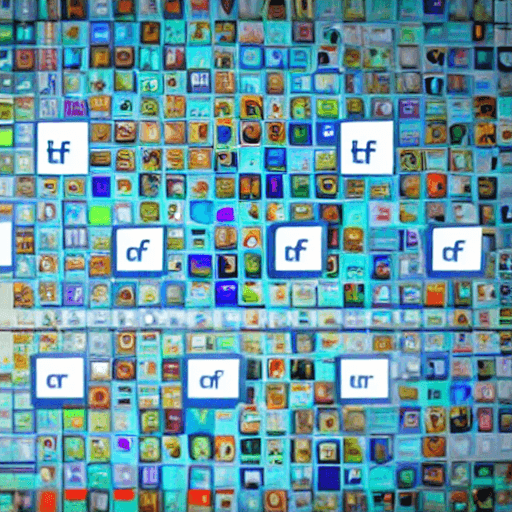
The Facebook Pixel is a powerful tool within Meta’s advertising ecosystem. It allows you to track website visitor activity and use that data to create highly targeted retargeting campaigns. Simply put, it’s a small piece of code you place on your website that communicates with Facebook, providing valuable insights into your audience’s behavior. This understanding then fuels more effective advertising, leading to a significant improvement in your return on investment (ROI). This article will guide you through the entire process, from initial setup to advanced targeting strategies, ensuring you unlock the full potential of the Facebook Pixel.
What is the Facebook Pixel?
At its core, the Facebook Pixel is a tracking code. When a user visits your website, the Pixel automatically captures data about their session – what pages they viewed, what products they added to their cart, whether they completed a purchase, and more. This data is then sent to your Facebook Ads account, where you can use it to build custom audiences and create targeted advertising campaigns. It’s not just about showing ads to people who have visited your site; it’s about showing them the *right* ads at the *right* time, based on their specific actions.
Why Use the Facebook Pixel for Retargeting Campaigns?
Retargeting is arguably the most effective use case for the Facebook Pixel. Here’s why:
- Increased Conversion Rates: People who have already shown interest in your brand are more likely to convert. Retargeting reminds them of your products or services, overcoming hesitation and boosting your chances of a sale.
- Improved ROI: By focusing your advertising spend on those most likely to convert, you minimize wasted ad impressions and maximize your return on investment.
- Personalized Advertising: The Pixel allows you to create custom audiences based on specific actions, enabling you to deliver highly relevant ads tailored to individual user behavior.
- Detailed Insights: You gain a deeper understanding of your customer journey, allowing you to optimize your website and advertising campaigns for better results.
Setting Up the Facebook Pixel
The setup process is relatively straightforward, but it’s crucial to get it right. Here’s a step-by-step guide:

- Access the Facebook Pixel Manager: Go to https://www.facebook.com/ads/pixel and click “Add Pixel”.
- Name Your Pixel: Choose a descriptive name for your Pixel. This helps you easily identify it within your Facebook Ads account.
- Select Your Business Type: Select the type of business you operate (e.g., Retail, E-commerce, Lead Generation). This helps Facebook optimize the Pixel for your specific needs.
- Install the Pixel Code: Facebook provides you with a snippet of code. You have several options for installing this code on your website:
- Manual Installation: Copy and paste the code directly into the section of your website’s HTML.
- Google Tag Manager: This is the recommended method. Google Tag Manager allows you to easily manage all your website tracking codes, including the Facebook Pixel.
- WordPress Plugin: There are numerous WordPress plugins available that simplify the Pixel installation process.
- Verify Your Pixel: After installing the code, Facebook will guide you through a verification process to ensure the Pixel is functioning correctly. This typically involves visiting a specific URL on your website.
Understanding Pixel Events
Pixel events are specific actions that you want to track on your website. Facebook offers a wide range of pre-defined events, but you can also create custom events to track actions that are unique to your business. Here are some common events:
- View Content: Tracks when a user views a page on your website.
- Add to Cart: Tracks when a user adds a product to their shopping cart.
- Initiate Checkout: Tracks when a user starts the checkout process.
- Purchase: Tracks when a user completes a purchase. This is a crucial event for e-commerce businesses.
- Lead: Tracks when a user submits a form (e.g., contact form, signup form).
You can configure these events to trigger automatically or manually. Automatic triggering is generally recommended for events like ‘Purchase’ and ‘Add to Cart’, as these are critical for your business. Manual triggering allows you to track events that are less critical or require more specific configuration.
Creating Custom Audiences
This is where the real power of the Facebook Pixel comes into play. Custom audiences allow you to target users based on their behavior on your website. Here are some ways to create custom audiences:
- Website Visitors: Target people who have visited specific pages on your website (e.g., product pages, blog posts).
- Engaged Shoppers: Target people who have added items to their cart or initiated the checkout process.
- Repeat Purchasers: Target people who have made previous purchases from your website.
- Custom Timed Audiences: Target people who have taken a specific action within a certain timeframe (e.g., visited your website in the last 30 days).
You can also combine custom audiences with your existing Facebook audiences (e.g., email list) to create even more targeted campaigns.
Retargeting Campaign Types
Once you’ve created your custom audiences, you can use them to create retargeting campaigns. Facebook offers several campaign objectives specifically designed for retargeting:
- Conversions: This objective allows you to show ads to people who have previously converted on your website.
- Catalog Sales: Ideal for e-commerce businesses, this objective allows you to show ads to people who have viewed specific products in your catalog.
- Traffic: This objective allows you to drive traffic back to your website.
Experiment with different campaign objectives to see which performs best for your business.
Optimizing Your Retargeting Campaigns
Retargeting isn’t a “set it and forget it” strategy. Continuous optimization is crucial for maximizing your ROI. Here are some key optimization tips:
- Monitor Your Campaign Performance: Regularly track key metrics such as click-through rate (CTR), conversion rate, and cost per conversion.
- A/B Test Your Ad Creative: Experiment with different ad copy, images, and calls to action.
- Refine Your Targeting: Adjust your custom audience targeting based on campaign performance.
- Use Dynamic Product Ads (for e-commerce): These ads automatically show users the products they’ve previously viewed on your website.
By continuously monitoring and optimizing your retargeting campaigns, you can significantly improve your results.
Troubleshooting Common Issues
Here are some common issues you might encounter with your Facebook Pixel and how to resolve them:
- Pixel Not Tracking: Double-check that the Pixel code has been installed correctly on your website. Use the Facebook Pixel Helper Chrome extension to verify that the Pixel is firing correctly.
- Event Not Tracking: Ensure that the event is configured correctly in the Facebook Ads Manager.
- Data Lag: It can take up to 24-48 hours for data to appear in your Facebook Ads account.
If you’re still experiencing issues, consult the Facebook Pixel Help Center for more detailed troubleshooting information.
This guide provides a comprehensive overview of how to use the Facebook Pixel for retargeting. By following these tips, you can create effective retargeting campaigns that drive conversions and grow your business.
Facebook Pixel Manager
Note: This is a simplified explanation. Facebook’s advertising platform is complex and constantly evolving. Refer to the official Facebook Ads Manager documentation for the most up-to-date information.
Tags: Facebook Pixel, Meta Ads, Retargeting, Campaign Optimization, Conversion Tracking, Pixel Implementation, Meta Advertising, Return on Investment, Conversion Tracking, Audience Targeting

![]()
[…] guide provides a comprehensive overview of Facebook Pixel implementation. However, it’s important to stay up-to-date with the latest changes and best […]