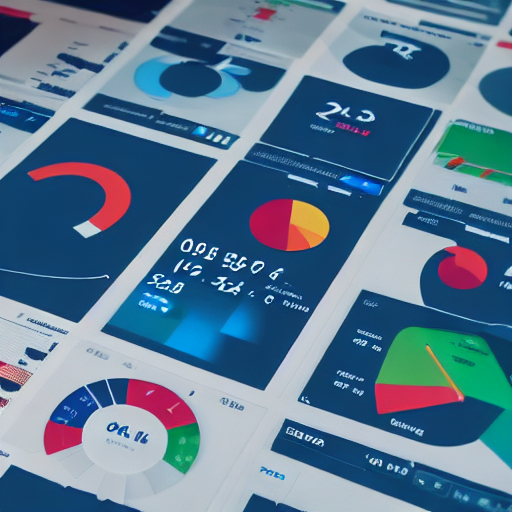
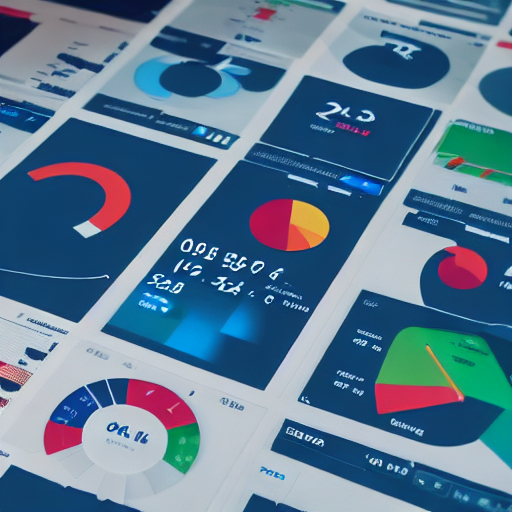
Are you struggling to get the most out of your Google Ads campaigns? Do you find yourself drowning in raw data without a clear understanding of what’s working and what isn’t? Many businesses fail to translate their advertising spend into tangible results simply because they lack effective reporting. This comprehensive guide, compiled from the insights of leading Google Ads agencies, will equip you with the knowledge and strategies to build powerful reporting dashboards that drive actionable insights and dramatically improve your return on investment.
We’ll delve into the core components of a successful Google Ads reporting strategy, from selecting the right metrics to interpreting the data and implementing changes. Forget overwhelming spreadsheets – we’ll show you how to visualize your data and focus on what matters most. Let’s transform your Google Ads data into a competitive advantage.
Before we jump into the specifics of building dashboards, let’s address why they’re so crucial. Google Ads generates a massive amount of data – clicks, impressions, conversions, cost per click, cost per acquisition, and countless more. Without a structured way to analyze this data, you’re essentially flying blind. A well-designed reporting dashboard provides a centralized, at-a-glance view of your campaign performance, allowing you to:
Consider a retail business running Google Shopping Ads. Without a dashboard, a marketer might simply see a high cost-per-acquisition. With a dashboard visualizing data by product category and demographic, they might discover that a particular shoe style is driving a disproportionately high cost – revealing a need to adjust bidding or targeting.
Now, let’s outline the key elements you should include in your Google Ads reporting dashboard. There’s no one-size-fits-all solution; your dashboard should be tailored to your specific business goals and industry. However, here’s a robust foundation:
Google Ads itself offers some basic reporting. However, to truly unlock the potential of your data, you need to leverage its advanced reporting features and integrate them into a more customizable dashboard. Google Ads offers pre-built templates that can be adapted. Furthermore, Google Analytics integration is vital.
Don’t just focus on the standard metrics. While clicks, impressions, and conversions are important, consider these more insightful KPIs:
For a SaaS company, monitoring the lead-to-customer conversion rate and the cost per lead are far more valuable than simply tracking clicks. Analyzing the CPA by customer segment would reveal valuable insights for targeted marketing efforts.
Raw data is difficult to interpret. Visualizations are essential for quickly identifying trends and patterns. Consider using these chart types:
A tourism company might use a map chart to visualize conversions by region, pinpointing areas with high demand and informing their geographic targeting.
Google Analytics provides a deeper understanding of user behavior after they click on your ads. Integrate Google Analytics with Google Ads to track metrics such as bounce rate, time on site, and revenue per user. This allows you to assess the quality of your traffic and optimize your landing pages for conversions.
Don’t be afraid to create custom reports based on your specific needs. Google Ads allows you to filter data by date range, campaign, ad group, keyword, and more. Use these filters to drill down into the data and identify areas for improvement.
To ensure your dashboards are truly effective, follow these best practices:
Agencies often advise clients to review their dashboards weekly, if not daily, to identify and address potential issues quickly.
There are many tools available for building Google Ads reporting dashboards, including:
Building effective Google Ads reporting dashboards is essential for maximizing your advertising ROI. By following these best practices, you can gain valuable insights into your campaigns and make data-driven decisions to improve your results. Remember that your dashboard is a living document that should evolve as your business needs change.
**Disclaimer:** *This information is for educational purposes only and does not constitute professional advice. Always consult with a qualified marketing or advertising professional before making any decisions about your advertising campaigns.*
**End of Article**
Tags: Google Ads, Reporting Dashboards, Analytics, Campaign Optimization, ROI, Agency Tips, Google Ads Reporting, Data Analysis, Performance Tracking
[…] Tools like Google Keyword Planner, SEMrush, Ahrefs, and Moz Keyword Explorer provide valuable data. Google Keyword Planner is free and offers insights into search volume, competition, and estimated […]