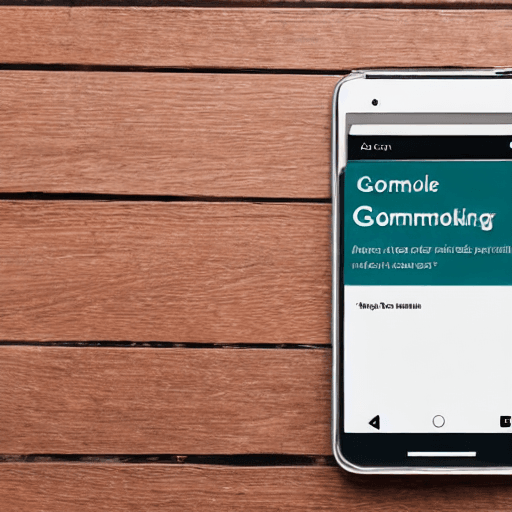
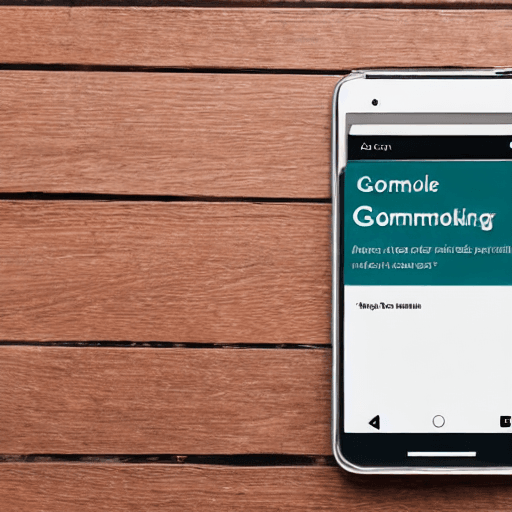
Google Ad Manager (GAM) is a powerful platform for managing digital advertising campaigns across various channels. However, like any complex system, it can occasionally throw up errors. These errors can disrupt your campaigns, impact revenue, and frustrate advertisers and publishers. This comprehensive guide will equip you with the knowledge and techniques to proactively identify, diagnose, and resolve common Google Ad Manager errors, ultimately maximizing your efficiency and revenue potential. We’ll delve into a wide range of issues, providing detailed explanations and practical solutions. Understanding these errors isn’t just about fixing problems; it’s about building a robust and resilient advertising operation.
Effective ad management hinges on a smooth and reliable GAM environment. Errors aren’t just inconvenient; they represent lost opportunities and potential damage to your brand’s reputation. This guide is designed for a broad audience, from novice publishers to experienced ad operations professionals. We’ll break down complex concepts into easily digestible information. Our approach focuses on preventative measures, diagnostic techniques, and step-by-step solutions. We’ll cover a spectrum of issues, from simple configuration mistakes to more intricate technical problems. The goal is to empower you to confidently navigate GAM and minimize downtime.
One of the most frequent issues in GAM is related to invalid creative files. This typically occurs when the creative files (images, videos, HTML5 ads) uploaded to GAM are corrupted, have incorrect file formats, or are too large. A publisher might upload a file that’s partially downloaded, or the file might have been modified after being uploaded. GAM will reject these files, preventing them from serving.
Line items are the building blocks of your GAM campaigns. Errors in their configuration can lead to significant problems. These errors can range from incorrect targeting settings to misconfigured payment details. A common mistake is setting a line item to serve on a page that doesn’t support the ad format.
Domain verification is a crucial step in connecting your website to GAM. If the verification process fails, GAM won’t be able to serve ads on your site. This often happens due to incorrect DNS settings or browser caching issues. A common cause is a typo in the verification code or a conflict with existing DNS records.
Conflicts can arise when multiple ad servers or ad networks are integrated with GAM. These conflicts can disrupt ad serving and lead to inaccurate reporting. This is particularly common when using multiple ad networks simultaneously. GAM prioritizes its own serving, but conflicts can still occur.
Errors in payment processing can prevent GAM from paying publishers for their ad impressions. These errors can be caused by incorrect payment information, bank account issues, or payment gateway problems. It’s vital to maintain accurate payment details within GAM.
While not directly an ad serving error, inaccurate reporting can be a symptom of underlying issues within GAM. These errors can stem from incorrect tracking code implementation, data synchronization problems, or issues with GAM’s analytics platform. Regularly audit your reporting data for anomalies.
Caching, both on the publisher’s website and within GAM itself, can lead to serving outdated or incorrect creative. Clearing caches regularly is a preventative measure.
Tags: Google Ad Manager, GAM, troubleshooting, errors, display ads, video ads, app ads, revenue optimization, campaign management, ad serving, ad tech
[…] Google Ads, Conversion Tracking, ROI, Google Ad Management, Campaign Optimization, Google Ads Tracking, Conversion Optimization, Digital […]
[…] Google Ad Grants, Nonprofit, Digital Marketing, Google Ads, Fundraising, Awareness, Case Study, Digital […]